HOW TO:
How to export your Kofax Message Connector Monitor data and view them in a CSV/EXCEL format:
- Open Message Connector Monitor
- ADD a "2" at the end of index in the url. Example: http://MessageConnectorServer/en/file/index2.html
- You should be able to see Development tools on the bottom left

- Use option ‘Export Storage’ of MC monitor ‘Debug tools:’ to generate Objectlist.xml as in picture below that of processed messages.
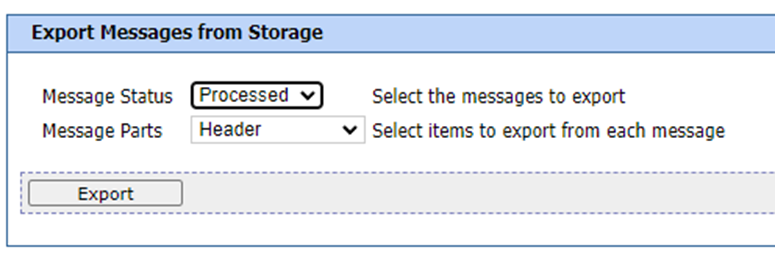
- Open a new instance of MS Excel application. Select menu option ‘Open’. Browse to location of downloaded ‘Objectlist.xml’ as in like ‘C:\Downloads\objectlist.xml’.
- Select first option to open the file as in below picture

- Select ‘Ok’ at next dialog as below to generate a temporary schema

- Ignore and click ‘Ok’ at next dialog.
- Now you can see Excel is created with all data from ‘Objectlist.xml’ file as below
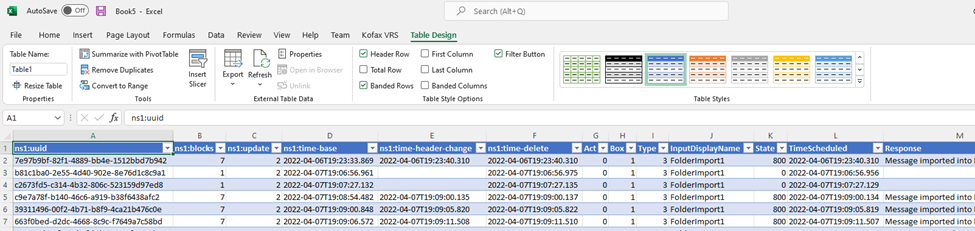
- SaveAs “Processed.xlsx”. Similarly, we can save Active message entries as well.
Feel free to contact support@genustechnologies.com if you have any questions or concerns.